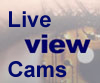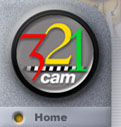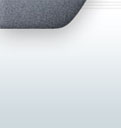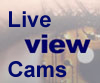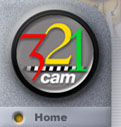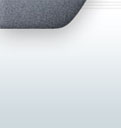-
Connect your computer to your existing wireless network (not to
the NetPassage26G).
-
Click the Windows Start menu and select Run on the computer you
are working on. The Run dialog is opened.
-
In the Run Dialog, type COMMAND and press Enter. A window with a
command prompt is opened.
-
At the command prompt, type the following two commands:
IPCONFIG /release
IPCONFIG /renew
Note: If you are using Windows 2000 Professional, use /release_all
and /renew_all.
-
A list of network information is displayed. The Default Gateway
should be the IP address of the wireless gateway.
-
In your web browser's address bar, type the IP address you
obtained from the previous step and press enter. Your browser
should display a configuration page for your gateway or router.
-
Login using your password.
-
Click the LAN SETUP link under CONFIGURATION. Your
browser should display information similar to the picture shown in
below:
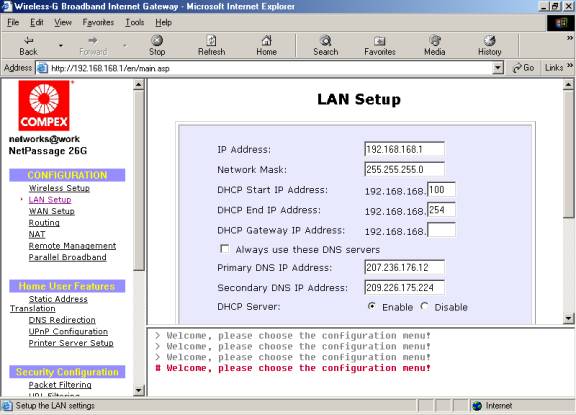
-
Scroll down the display in LAN SETUP until you see ADVANCED
DHCP SERVER OPTIONS
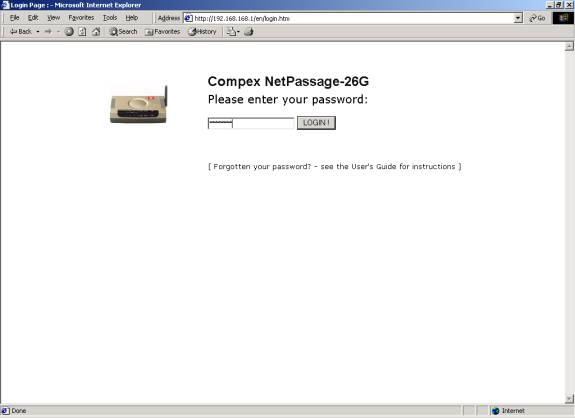
-
Click the Show Active DHCP Leases. Your browser will
display all occupied IP addresses in a list.
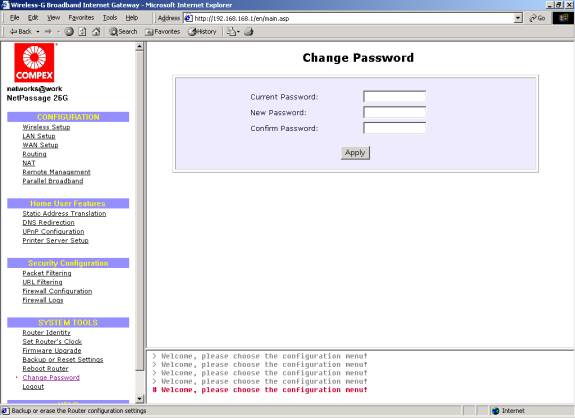
-
The IP address for the NetPassage26G should be in the list with WEBCAM
as host name.
-
In your web browser's address bar, type the IP address you
obtained from the previous step and press enter. Your browser
should connect to your wireless webcam's start page.